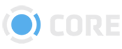Viewer History Panel
The History Tab lets you see every interaction that has been taken with the File you're viewing, including its original upload and every time a User has viewed it.
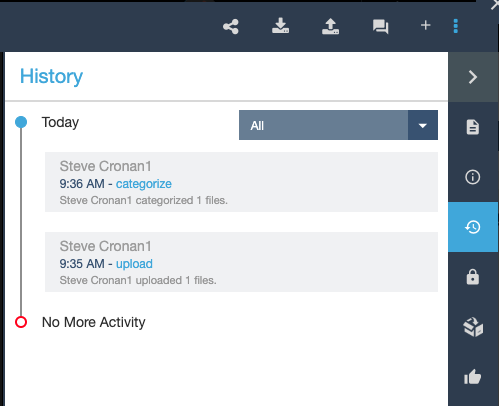
Filtering
Click the dropdown to filter by different categories of actions:
- Comment - View who Commented on selected Files, and when.
- Download - View who Downloaded selected Files, and when.
- Upload - View who Uploaded selected Files, and when.
- Viewed - View who Viewed selected Files, and when.
- Edited - View who Edited selected Files, including adding them to Packages, and when.
- Categorized - View who Categorized selected Files, and when.
- Updated - View who Updated selected Files, and when.
- Deleted - View who Deleted selected Files, and when.
- Created - View who Created selected Files, and when.