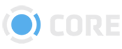Creating a Package from a CSV File
You can automate the creation of a Package in CORE by uploading a CSV file. Simply create a CSV file containing the names of the Files you'd like to add to your package, and upload it through the interface.
First, create a CSV file containing the filenames of the Files you'd like to add to your Package, in the order you'd like them to appear. The first line of the file must say "File Name".
Click here to download the CSV template.
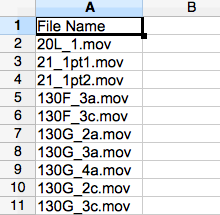
To create your package, click the next to the package icon in the upper right corner of the screen.
 Select "Package from CSV."
Select "Package from CSV."
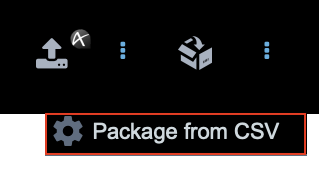
Enter the name of the Package, then click "Choose CSV file." Select the CSV file you created, and then click .
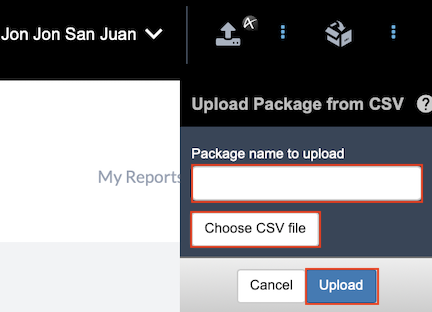 Any Files in the system matching the filenames given will be added to your new package.
Any Files in the system matching the filenames given will be added to your new package.
Important: Files must be categorized in the system in order to be added to a Package. Also, you can only add Files that you have Permission to view. If you require access to additional Files in the system, please contact your Administrator.