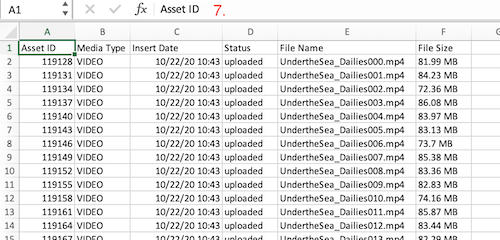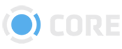Export Report Panel
Export Report The Export Report tab lists package reports available for download.
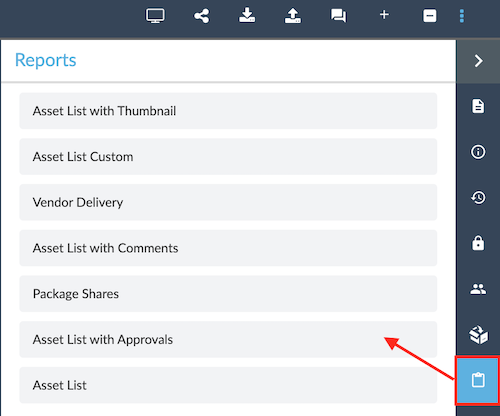
- Asset List with Thumbnail - shows a list of all the assets in the package and includes an image of the thumbnail of each asset.
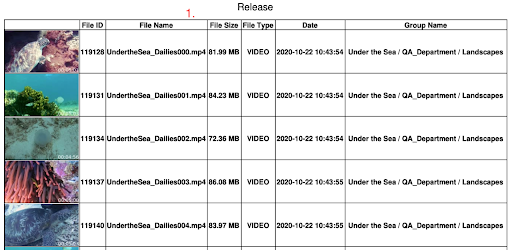
- Asset List Custom - Opens an Excel document containing various data about each asset in the package, including timecode information, if available.
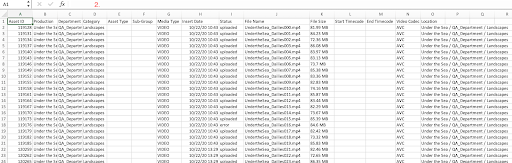
- Vendor Delivery - Opens an Excel document containing data about each asset in the package. Similar to Asset List report but with fewer details.
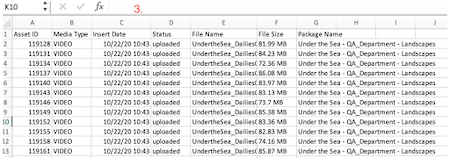
- Asset List with Comments - Shows all the comments for each asset in the package. It shows the commenter as well as the time/date stamp of the comment and who the comment was in reply to if applicable.
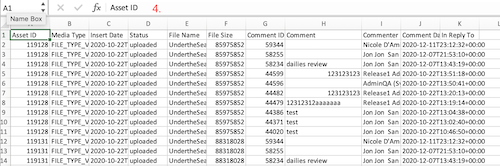
- Package Shares - Shows all of the users the package has been shared with. You can see when/if they viewed the package and when the package starts or expires if it had been set with a start and end date.
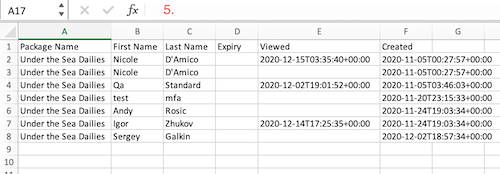
- Asset List with Approvals - Shows the approval history for each asset in the package.

- Asset List - Lists basic information for each asset in the package.