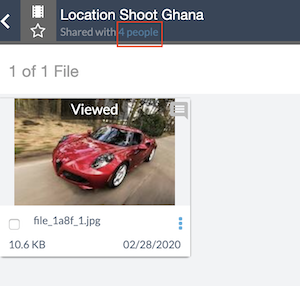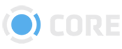Package Recipients Panel
With the appropriate user permissions you will see this icon representing the Recipients that the package you are currently viewing has been shared with. Included in the information provided is the User’s name, Department and Title from their User Profile, their latest view of the package as well as their permissions allowed during the share process (ie, if the user can forward, edit, download or print the contents).
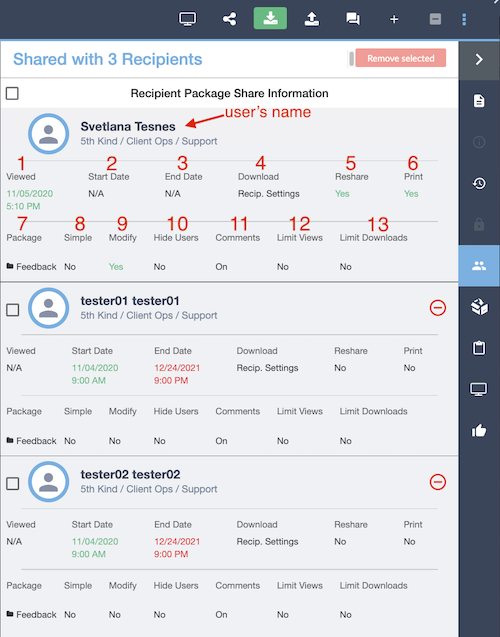
- Viewed: Shows the date and time of when a user last viewed this package share.
- Start Date: Shows the start date and time of when a user will have permission to access this package. A user will not have access to the package before the listed start date. If N/A is listed here, a user can access the package at any time without time restrictions.
- End Date: Shows the end date and time of when a user will no longer have permission to access this package. A user will not have access to the package after the listed end date. If N/A is listed here, a user can access the package at any time without time restrictions.
- Download: Shows user’s download permissions. The permissions here are: yes (user is allowed to download), no (user is not allowed to download), Recip. Settings (user will be allowed to download according to the permissions assigned to their User Role and set up by the System Administrator.)
- Reshare: Shows if a user is allowed to reshare this package, yes or no.
- Print: If there is a document in the package that is allowed to be printed it will be reflected here.
- Package: Shows the type of package being shared with you. Some of the types of packages you will see listed here are: Feedback (as illustrated above), Dailies, Approval, Sync Review, & Download.
- Simple: Shows if this package will open in Simple Viewer for recipients.
- Modify: Shows whether a user has a permission to modify this package.
- Hide Users: Shows if this package is set with the permission to hide users.The permissions here are: yes (recipients cannot see each other on this package), no (recipients can see each other on the package).
- Comments: Shows if a commenting option is enabled for recipients on this package.
- Limit Views: Shows if a recipient has a limited amount of views set for this package. If ‘no’ is listed, it means a recipient has unlimited views for this package.
- Limit Downloads: Shows if a recipient has a limited amount of downloads set for this package. If ‘no’ is listed, it means a recipient has unlimited downloads for this package.
You can get to the Recipient’s panel by clicking on the ‘4 people.’