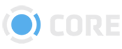Queues
The Queues sub-module is helpful for troubleshooting. Admins can use the Queues page to view the status of files that are being watermarked for download or are being processed as proxies within the system.
Watermark Elements
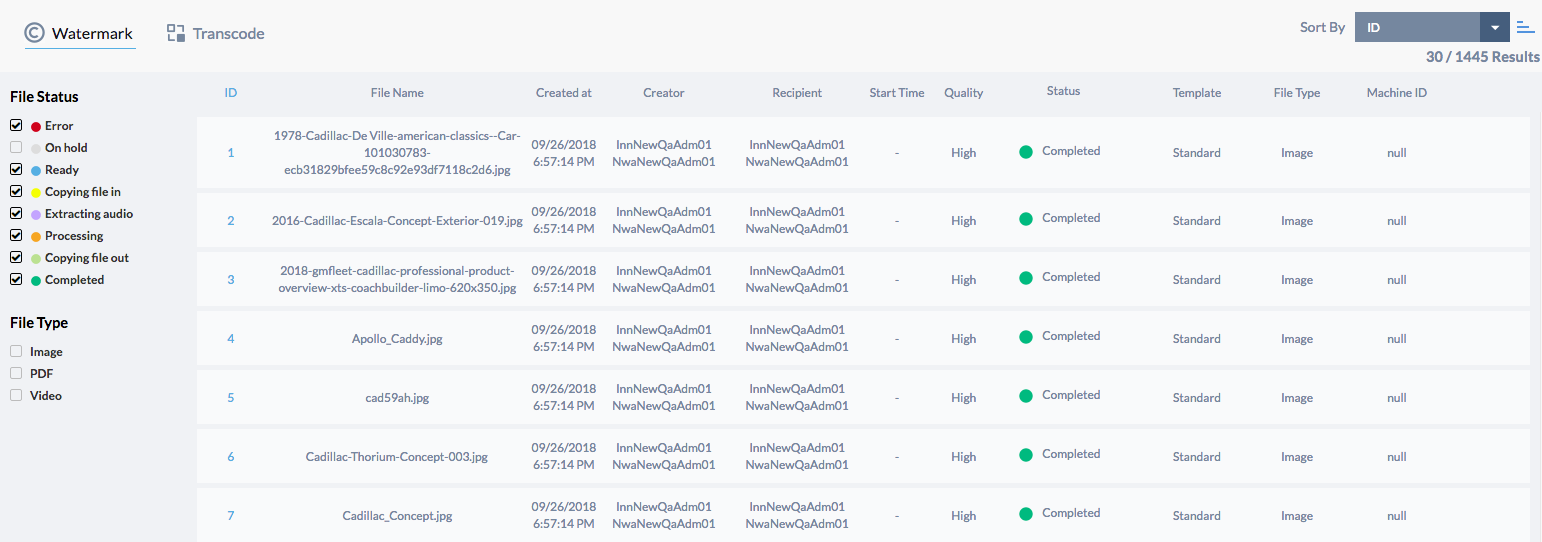
Queues Left Panel - Watermark
File Status
The checkboxes here represent the various steps of the watermarking process. If a status is checked, any watermarking jobs matching it will be shown. If no boxes are checked, watermarking jobs matching all file statuses will be shown.
- Error - Th#e job errored out and needs to be resubmitted.
- On hold - Proxy is still being created
- Ready - The Proxy has been created and now needs to be Watermarked
- Processing - The Watermark is actively being created
- Pending - The processing server has not picked up the job yet, so it’s on deck.
- Completed - The job is finished, and the user should have their watermarked files
File Type
Check one or more of these boxes to limit the watermarking jobs shown to those matching that file type. If no boxes are checked, all file types will be shown.
These are the only file types that can be watermarked in CORE currently:
- Image
- Video
Watermark Jobs Results
The main area of the Watermark Queue is a list showing the watermarking jobs matching the specified filters. The list columns include:
- ID - The internal ID# of the watermarking job.
- File Name - The name of the File being watermarked.
- Created At - The time the watermark job was initiated by the User.
- Creator - The User who created the watermark job, either by downloading the File, or by sending it to another User.
- Recipient - The User whose watermark is being applied to the File.
- Start Time - The time when the system began working on the watermark job.
- Quality - The quality of the File that was generated by the watermark job.
- Status - The current state of the watermark job.
- Template - The name of the watermark template being used to apply the watermark style.
- File Type - Whether the File being watermarked is an Image, PDF, or Video.
- Machine ID - The internal ID# of the computer that is processing the watermarking job.
Transcode Elements
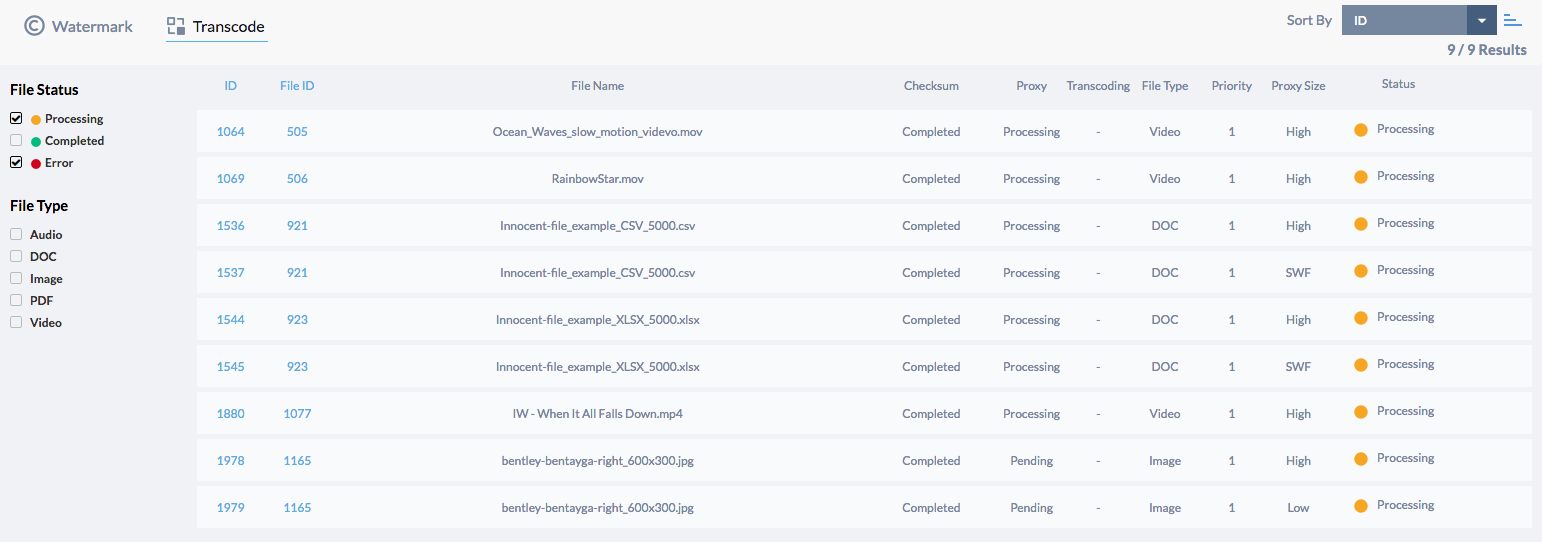
Queues Left Panel - Transcode
File Status
The checkboxes here represent the various steps of the transcoding process. The transcoding process is defined in this case as the creation of a proxy from the original source file. If a status is checked, any transcode job matching it will be shown. If no boxes are checked, all transcode jobs will be shown.
File Type
Check one or more of these boxes to limit the watermarking jobs shown to those matching that file type. If no boxes are checked, all file types will be shown.
Transcoding Jobs Results
The main area of the Transcode Queue is a list showing the transcoding jobs that match the selected filters. The list columns include:
- ID - The internal ID# of the transcoding job.
- File ID - The ID# of the File being transcoded.
- File Name - The name of the File being transcoded.
- Checksum - The status of the Checksum process, which determines a unique ID for each File.
- Proxy - The status of creating a proxy image for viewing with in the system.
- File Type - Whether the File being transcoded is an Image, PDF, Audio, Document, or Video.
- Priority - The priority of the transcoding job, relative to others.
- Proxy Size - The size of the proxy being generated by the transcoding job.
- Status - The current state of the transcoding job.