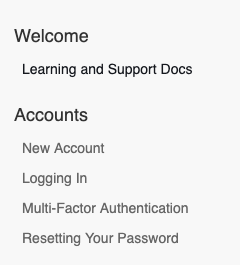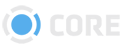Learning and Support Docs
Welcome to the user documentation for CORE from 5th Kind. Here you can learn how to use the CORE system and have your questions answered quickly and easily. And if you can’t find the answer to your question, contact your company’s Tier 1 support person.
Using 5th Kind’s CORE
CORE is a powerful, cutting-edge, web-based application that centralizes and secures all digital files to improve collaboration, eliminate duplication, simplify access and reduce costs. CORE is the workflow backbone for DAM, digital dailies, and digital workflows for all types of industries.
You and your team can use it to share files, images, videos, and documents with each other, while making sure that everyone only sees what they need to.
To your top right you will find a link to view this document as a PDF.
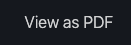
Download this manual for your offline convenience. You can also save individual sections through your Save as PDF function when printing.
To your left is the Navigation Pane, where you can find everything you need to know. Let’s start at your Welcome email and create your New Account.