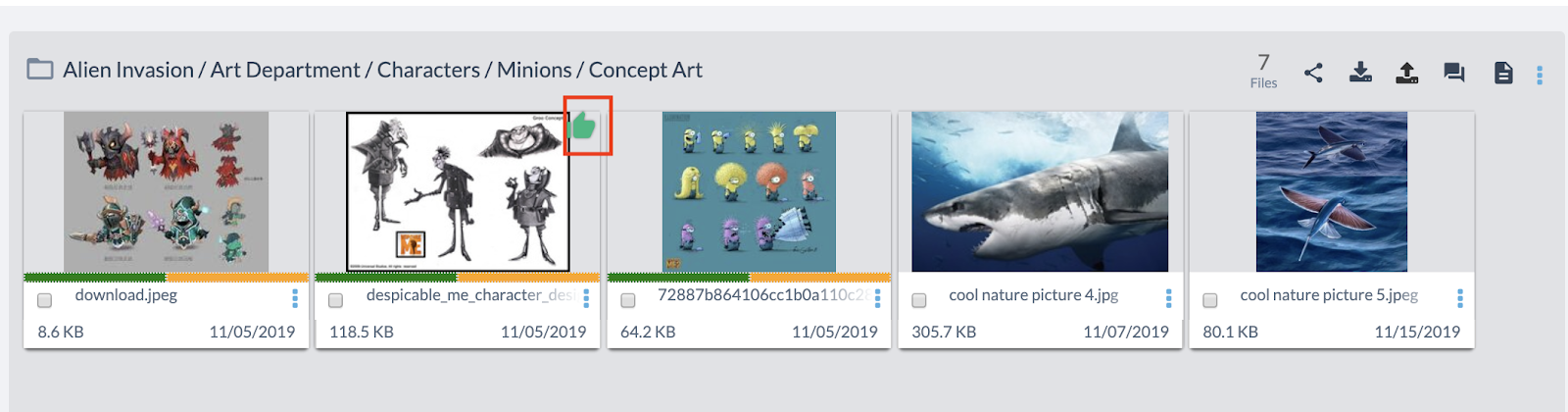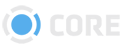Approval History Panel
The Approval History Tab lets you Approve or Reject Files, and lets you see who else has as well.
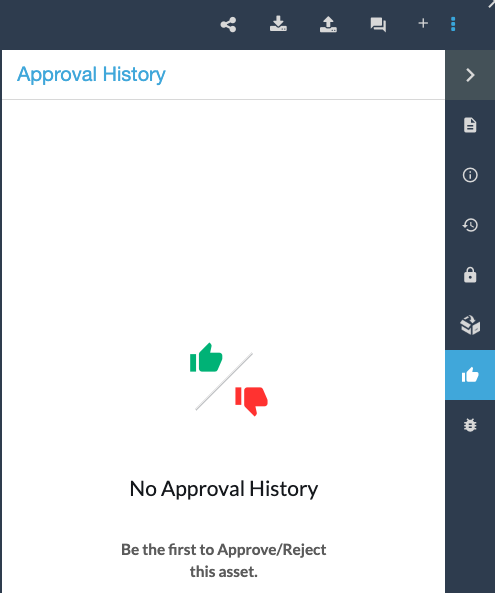
To Approve or Reject a File, just click on the Thumbs-up or Thumbs Down icon.
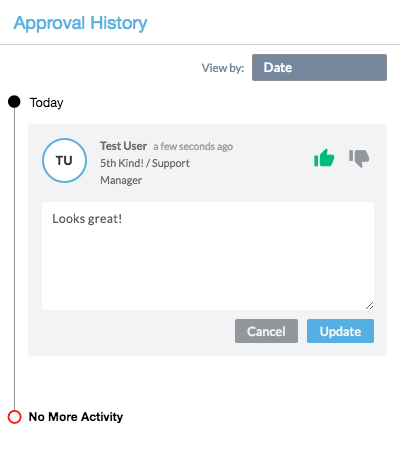
You can then leave a message along with your approval. Click the Update button to save your message.
A thumbs up or thumbs down icon will appear on the image in the asset viewer once approved or rejected.
An example of the thumbs up icon in List Mode:
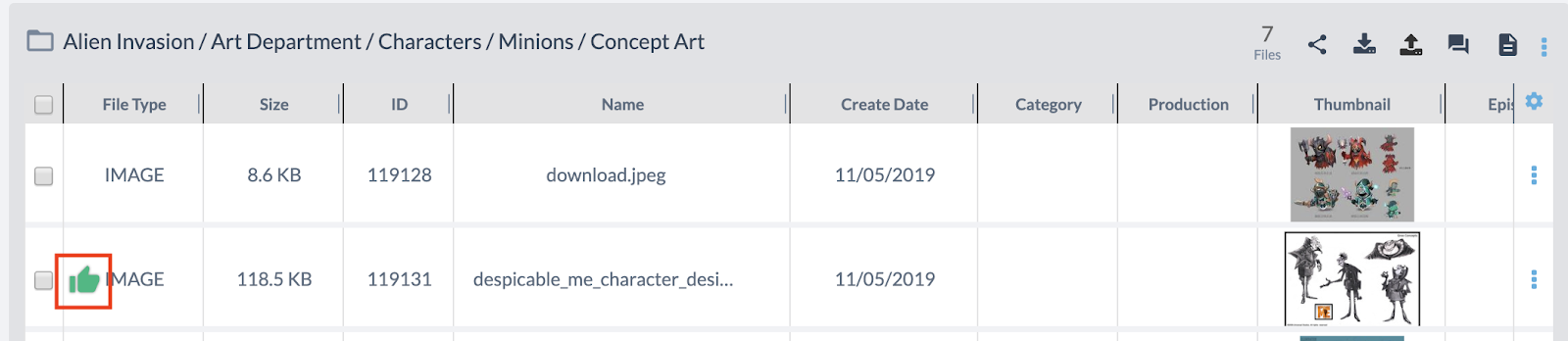
An example of the thumbs up icon in Thumbnail Mode: