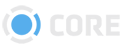User Departments
This Admin module lets you control what Departments can be assigned to Users when setting up their profiles.
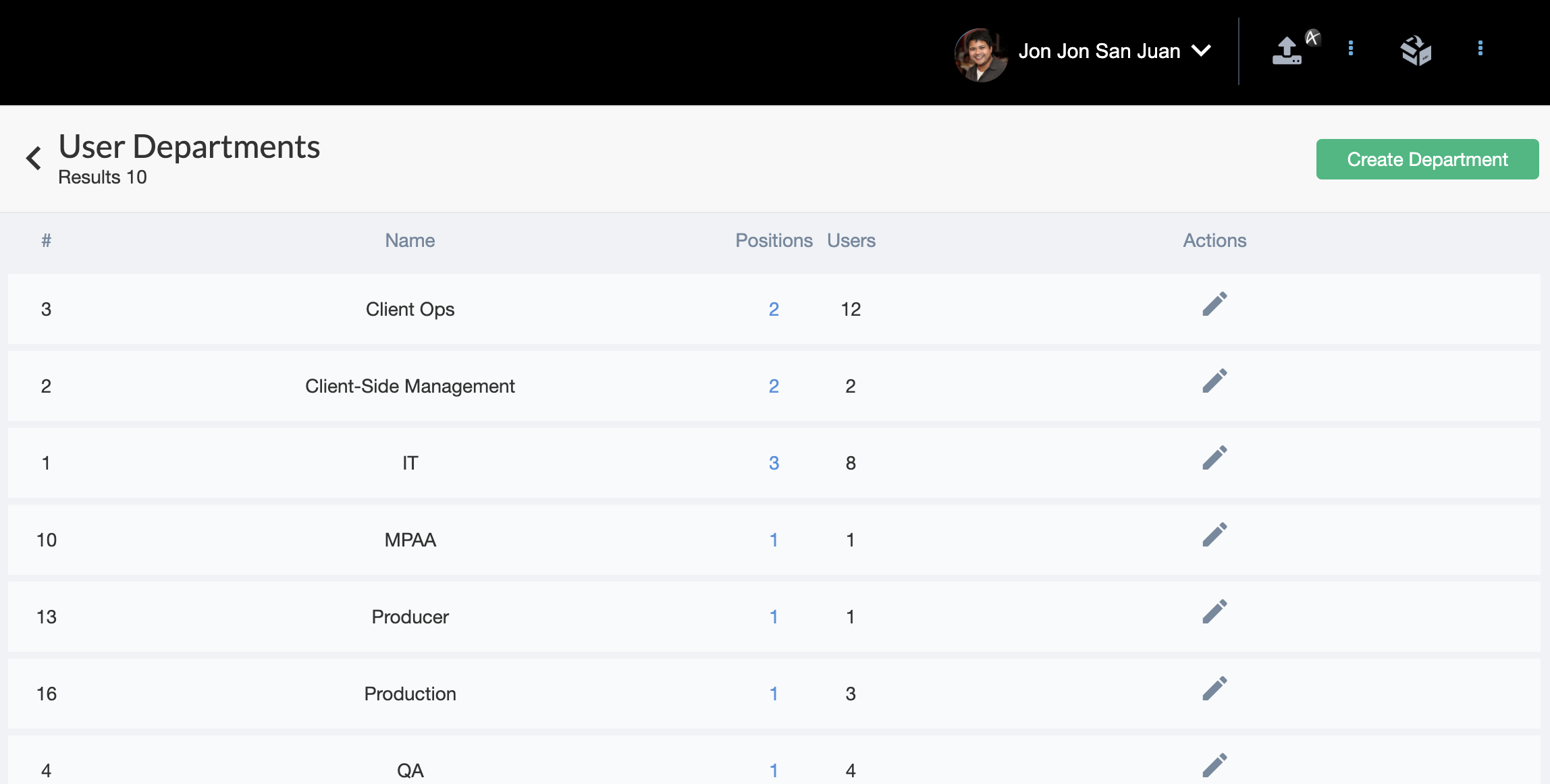
Departments
When creating a User's Profile, you must assign them a Department, and a Position within that department. This can then be used for limiting a User's access to other Users. See Manage Roles for more info.
Creating a new Department

Click the "Create Department" button. Enter a name for it, then click the to save it.
Editing an existing Department
Click the to change the name of the Department, then click the when you're done.


Deleting a Department
Click the icon of a Department to delete it.
Positions
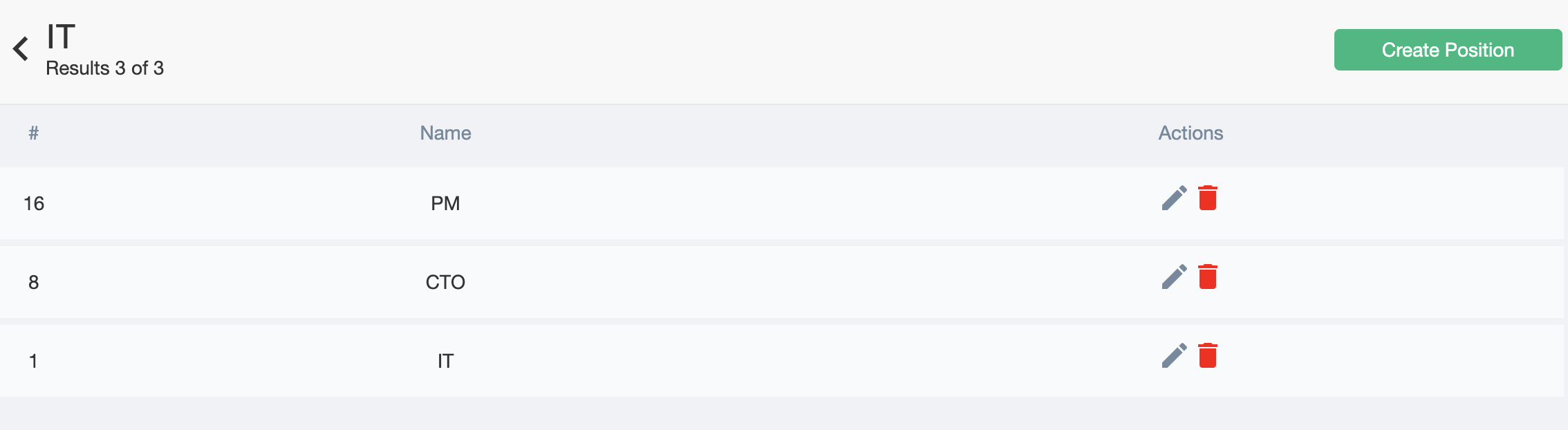
Each Department has one or more Positions. For any Department, click on the number of Positions to view and edit them.
Creating a new Position
Click the "Create Position" button. Enter a name for it, then click the to save it.
Editing an existing Position
Click the to change the name of the Position, then click the when you're done.
Deleting a Position
Click the icon of a Position to delete it.