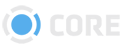History
In the History module, you can see what files you interacted with recently.
Elements of History
History is where you can find all the files you previously viewed. Files are displayed in Thumbnail Mode or List Mode on a timeline, which can be filtered by various options.
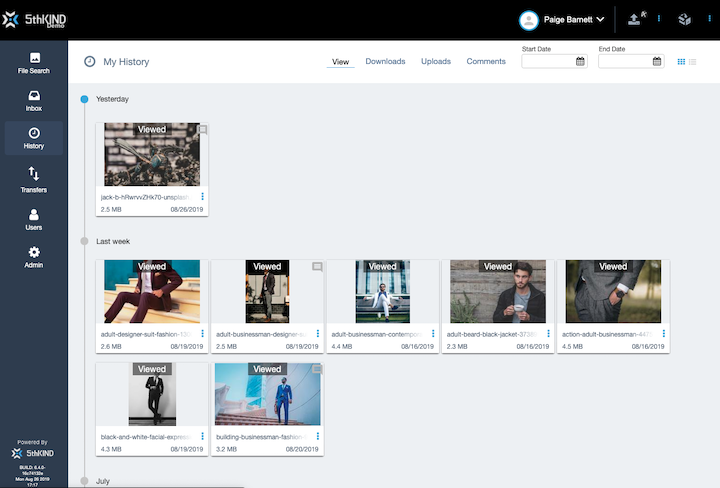
History Menu and Options

- View - These are files that have been previously viewed by you.
- Downloads - These are files that you’ve downloaded.
- Uploads - These are files that you’ve uploaded.
- Comments - These are files that you’ve commented on.
- Start Date - The earliest date of the range in your file search.
- End Date - The latest date of the range in your file search.
- Thumbnail Mode Select - Set display to Thumbnail Mode
- List Mode Select - Set display to List Mode
Timeline - Thumbnail Mode
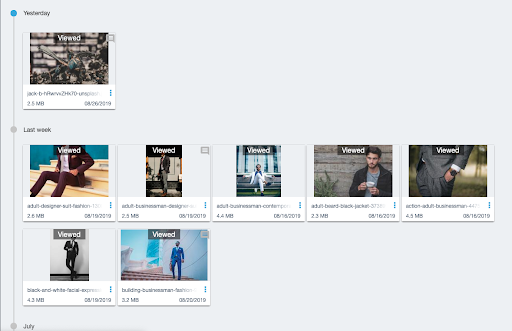
Timeline - List Mode
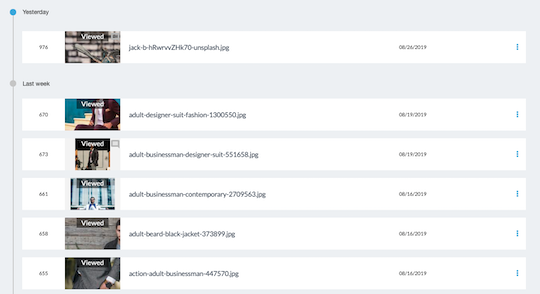
Find or View Files in History
Find recent Files by scrolling through your timeline, or filtering by Date.
- First, select the type of file you want to find or review
- View - These are files that have been previously viewed by you.
- Downloads - These are files that you’ve downloaded.
- Uploads - These are files that you’ve uploaded.
- Comments - These are files that you’ve commented on.
- Next, if the files aren’t recent, or you know the date you are looking for, include a date range in the Start and End Date fields.
- Scroll to your desired file.
Note: Users with Admin permissions, when Impersonating another user can navigate to that user’s History page to see what files the user has accessed.