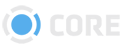Production Admin
The Production Admin page allows Administrators to create default settings for each of your productions, as well as set default thumbnail images.
 Click on any Production in the left side to select it.
Click on any Production in the left side to select it.
Watermarks
By default, Users' watermark styles will be those set in their profiles. You can use this feature to override all Users' default styles when viewing or downloading any File from the selected Production.
Watermark Style
By selecting an option from one of the dropdowns, you will override all Users' default watermark styles when viewing or downloading Files from that Production with the selected style. You can also leave the selection as “User Default,” which will leave all Users with their default Watermark Styles.
Image/Video/PDF Watermark
You can set Production Watermark Styles for different types of Files separately. For instance, by changing the PDF Watermark, you will override the default Watermark Style for all PDFs in the selected Production, but Image and Video Files would not be changed.
Dashboard Thumbnail
If your environment has been configured to use a Production Dashboard, you can upload an image that will be used as the Production's Dashboard icon. Click the Upload Dashboard Thumbnail button, then select a File from your computer. The recomended image size to upload is 150x228 pixels (2:3 ratio)
Once an image has been uploaded, it will be shown here.