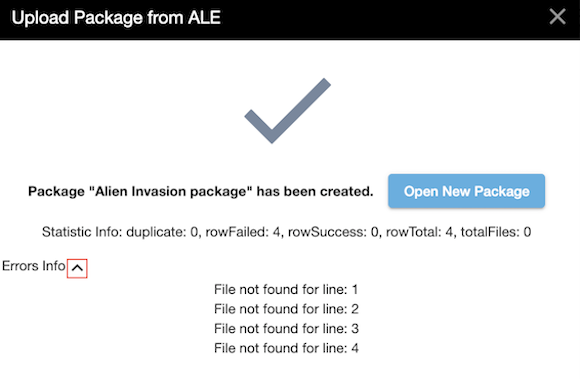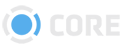Create Packages Using ALE
Using ALE Files in CORE
What is an ALE
An Avid Log Exchange (ALE) file is a text-based metadata exchange format, and is used for transferring film, video, and audio data between systems
How Does CORE Use an ALE file?
With the ability to import ALE files, users can now import valuable, rich metadata to production material before the content is loaded on the system. When the content is loaded to CORE, the matching key metadata in the files are matched to the metadata in the ALE.
There are two ingestion workflows:
- Data first (ALE metadata) and Files second
- Files ingested first and Data Second (ALE metadata).
How Metadata on an ALE File Appears in a Tab-Delimited File
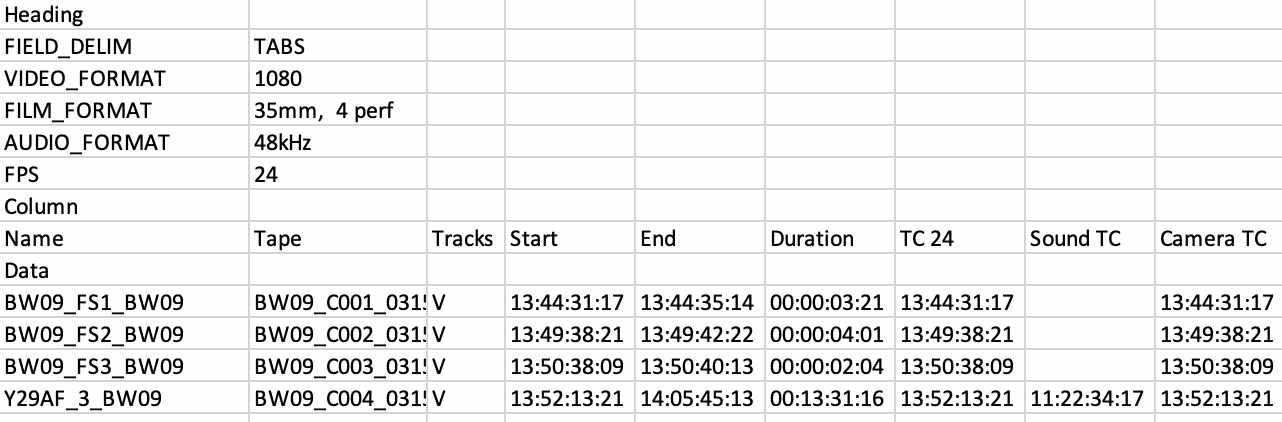
How Metadata from a ALE File Appears in CORE
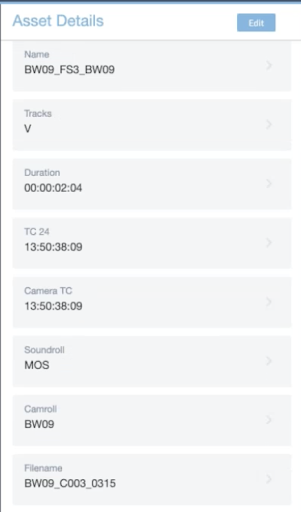
How to Upload the Package via ALE
- Start by clicking on the “more” icon located to the right of the package icon in the top right of the screen.

- Choose your existing ALE file then assign a package name to upload.
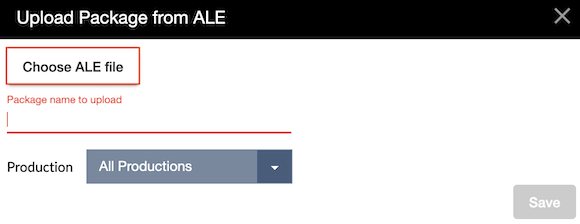
- Choose the Production that the ALE is associated with and click Save.

The ALE metadata information is then ingested and the rich metadata is connected/merged to the related files.
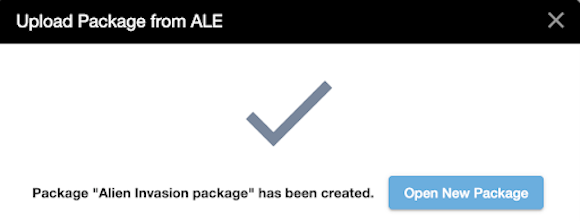
CORE Tip: How does the ALE metadata info connect to existing files on CORE? The lookup of the existing related files pivots off the metadata keys of the existing assets in CORE to match the files with the metadata in the ALE.
Issues creating your package via ALE? Go to Troubleshooting .
View your New Package with Associated Metadata
Click “Open New Package” to view the package with files and associated metadata.
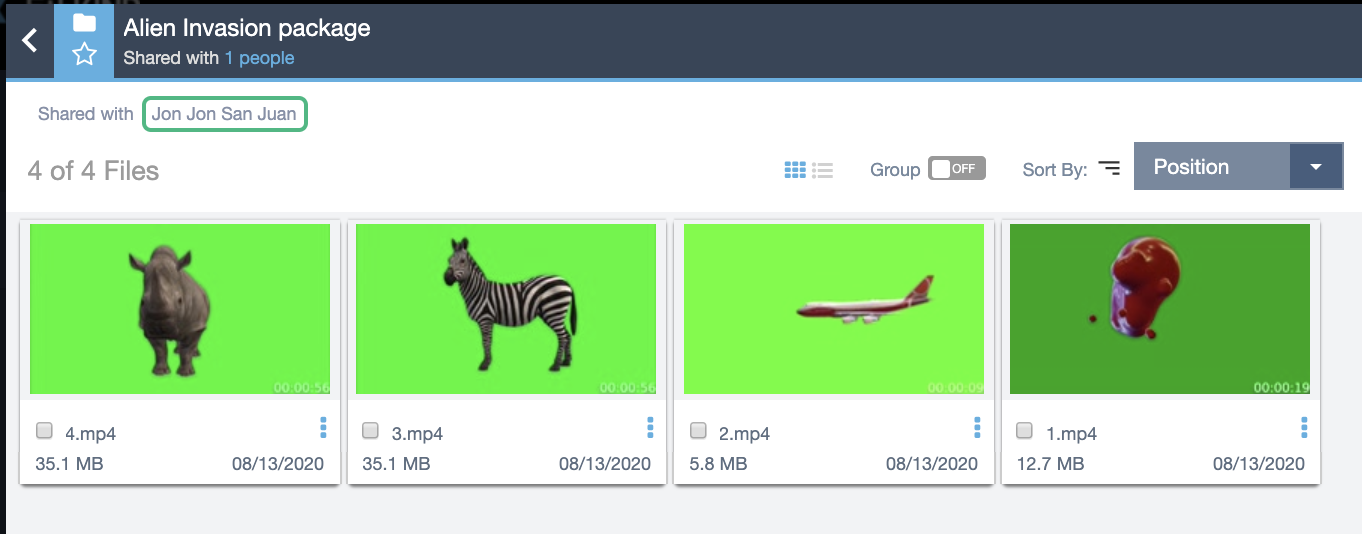
When opening the media you will see the asset related metadata in a playlist along with the rich metadata contained in the ALE.
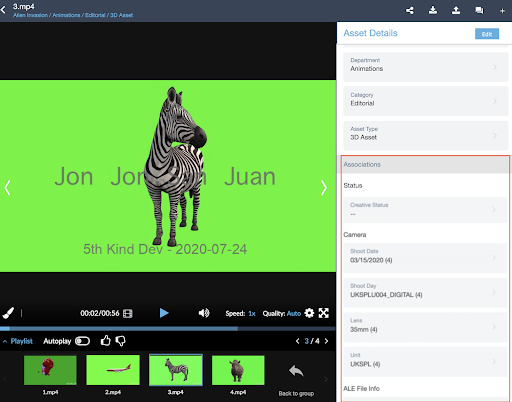
Files Ingested First and Data Second
This can be done in various ways to upload media via HTTP/Aspera. These files will contain key metadata fields which would later match to the ALE file.
- Upload via HTTP or Aspera
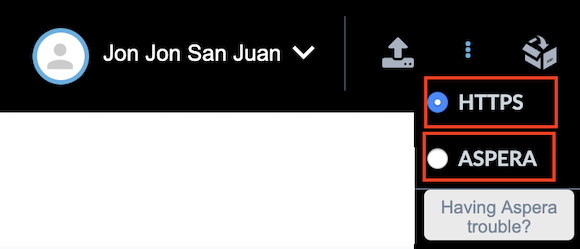
- At a later date when the .ale file is available, Users can create an ALE package.

The ALE metadata information is then ingested and the rich metadata is connected/merged to the related files.
Troubleshooting
Is the ALE Package Not Created upon opening New Package?
The Statistic Info is a tool that displays statistics on Successful and Unsuccessful ALE Package Creation.
Duplicate - Total duplicated files found from creating the ALE package RowFailed - Number of files not found from creating the ALE package RowSuccess - Number of files found from creating the ALE package TotalFiles - Total files found from creating the ALE package RowTotal - Total rows processed from creating the ALE package
Example of ALE Package share with Errors

To see the expanded the Error information, click on the chevron to view possible errors